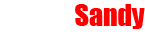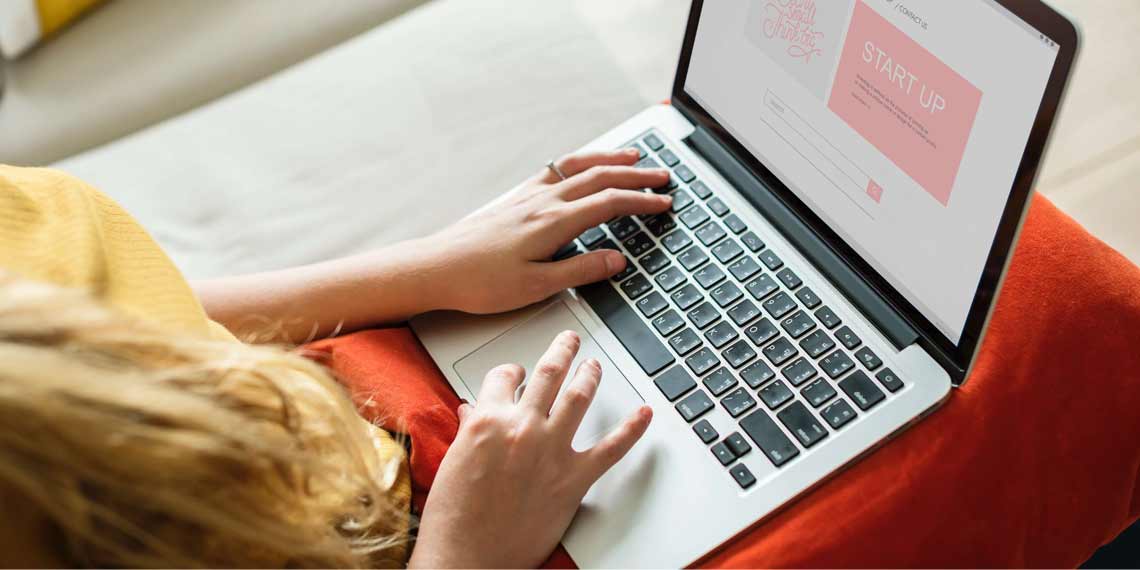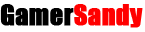PlayStation VR 2 is finally among us, a viewer that you can easily buy from GameStop thanks to this convenient link, a new and sensational frontier of Sony virtual reality.
A headset with a captivating look and so futuristic as to intimidate the less accustomed to the use of technology.
If you're wondering how the hell this contraption is ever going to be assembled, rest assured, we'll walk you through it step by step, cable by cable, adjustable part by adjustable part. So take everything you need out of the box and make room in the designated room, let's get started!
Connect PlayStation VR 2
- Connect PS VR2 to PS5 console via the USB-C cable provided in the box.
- Press the power button on PS5.
- Press the power button on the PS VR2, located at the bottom of the headset.
- Follow the instructions on the screen.
Peripheral setup
- Connect stereo headphones to the VR headset. Headphones are provided in the box, but other supported headphones can also be used.
- Connect the right PlayStation VR2 Sense controller to the PS5 console via the USB cable provided in the package and press the PS button on the controller. Repeat the same operation with the left controller to bind it.
- Remove the USB cables and press the function key located on the bottom of the headset.
At this point, the on-screen instructions will ask you to free up some space in order to create a safe playing area. Furthermore, the brightness of the room must be sufficient for PS VR2 to detect its surroundings and "set" the play area so that it can warn you in case you get too close to its limits and risk bumping into furniture, ornaments, or anything else. 'other.
Put on the headset
- Press the button located on the black adjustable part of the visor to extract the visor.
- Press the large white button on the back of the headset to extend the headband.
- Put on your PS VR2 headset.
- Adjust the width of the bow by turning the wheel located on the back (the big white button above).
- Adjust the distance of the visor by pressing the button located on the black adjustable part.
Setup of the viewer
- PS5 will now guide you through the final stages of setting up PS VR2. Follow the onscreen instructions to complete the procedure.
- Adjust the distance of the lenses using the wheel on the top of the visor.
- Hold the controllers and put the straps on your wrist.
- Calibrate eye tracking by following the dot displayed on the screen with your eyes.
- Set up the play area by scanning the room with the headset camera.
At this point, you are finally ready to start having fun with your PS VR2! In case you need to recalibrate eye tracking, or change the play area, or any other setting, simply turn on the headset and from the PS5 home screen select Settings > Accessories > PlayStation VR2.
Here you'll also be able to toggle vibration on and off the headset and reassign the function key, assigned by default to 'View Surrounding Area' mode, which allows you to use the PS VR2 camera to look around without having to remove the headset.