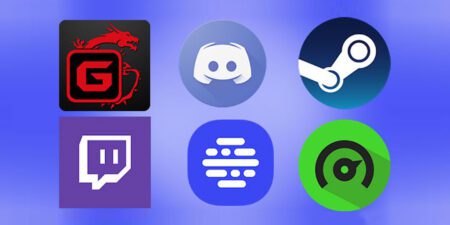PlayStation 5 is currently the most desired console by players, thanks to the fantastic exclusive titles capable of making a difference in this latest generational shift, but what to do if the console freezes or doesn’t behave as it should?
As with all new hardware, PlayStation 5 offers many features and great computing power, but for this very reason, it may occasionally run into some minor inconveniences. There’s no need to panic, but it’s common for a console to occasionally shut down by itself or freeze, especially if you’re using the standby or game suspension options consistently. Although it is not such a frequent occurrence, if not very rare, it is still important to be ready and know how to deal with the situation.
With this guide, we will provide all the information to try to restore a PlayStation 5 console (digital or classic model is indifferent) that shows signs of malfunction before contacting assistance, which we will consider as the last available option.
Check that all connections are working properly
It may seem trivial, but it’s very important to make sure that every cable on your PlayStation 5 console is properly connected, whether it’s power or HDMI. The suggestion is to use the cables included in the package, but it is possible to replace them without problems as components that adhere to standards. For the power supply, it is possible to use any (quality) cable with an IEC C7 connector, also used by PlayStation 3 and PlayStation 4.
The power cord must be securely connected to the power outlet as well as to the console, without it “dancing” or being only partially inserted into the connector. Likewise, the HDMI cable must connect the console’s HDMI OUT port to the TV securely.
Once you have checked that all the connections are correctly made, preferably with the originally supplied cables, you can try to check if the console works correctly or is still blocked. In the second case, continue with step 2.

Power test
If the PlayStation 5 console freezes when turned on, making it active but unusable, one of the first possible solutions is to carry out a restart cycle, to check the possibility that it is a temporary problem.
The operation is simple, but must be carried out with the console switched off as it involves disconnecting the power cord. It is, therefore, necessary to check that none of the PlayStation 5 lights are on, and if the console is active (white, orange, or blue light) press and hold the power button on the console until it is inactive, with the power light on. turned off and the total absence of noise coming from the console.
At this point, you have to remove the power cable and wait at least 20 minutes for the console power supply to completely discharge. After 20 minutes, you can reconnect the power cord and start PlayStation 5 by pressing the power button. If everything is in order, the console will start normally, or at the latest, it will ask you to connect the Dual Sense controller to the USB port to confirm the start of a short automatic console database reconstruction procedure (don’t worry if it will take some time, it is usually a routine procedure).
If the console is not damaged, you can go back to using it safely.

Starting Safe Mode (Safe Mode)
In case of malfunctions of various kinds, not just in case the console freezes, it is an excellent idea to try using the Safe Mode features of the PlayStation 5, which allow you to perform restart and maintenance operations a little as is the case for the safe mode of Windows PCs, without losing your data.
First of all, the console must be turned off, exactly as indicated in point 2 of this guide. To start PlayStation 5 in safe mode it is necessary to press and hold the power button for a few seconds, removing your finger only when you hear a second “beep”. If everything went correctly, safe mode will start and you will need to connect the Dual Sense controller with its USB cable to the console to navigate the menus.
Once in this menu, it is possible to restart the console (option 1) so that it performs a complete reboot cycle which often leads to the resolution of minor problems. Another recommended option is updating the system software (option 3), which allows you to check whether the installed software is the latest available or not, incorporating the latest fixes into the system for any known errors.
The last option that allows you to intervene without affecting your user data is “Rebuild Database” (option 5), which allows you to manually perform the data verification operation that we mentioned in point 2. After a few minutes of operations, which can be followed with the related progress bar, the console will boot normally.
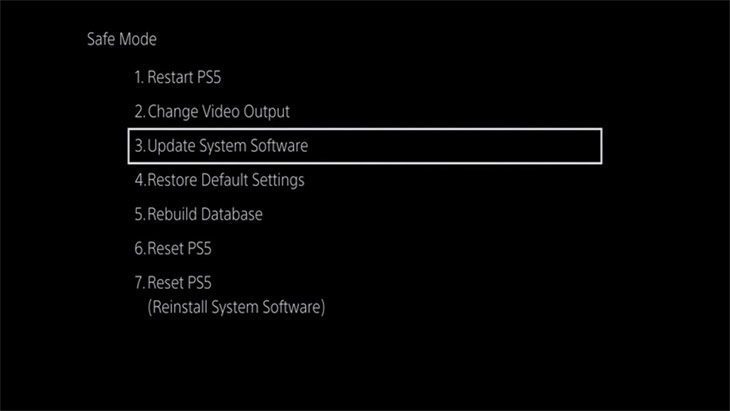
Reset to factory settings
If none of the above options fix your freezing or crashing console, then it’s time to consider factory reset in safe mode, which will erase all existing data on your PlayStation 5 returning it to how you were. found on the first run.
This is often a decisive procedure because it eliminates any alterations made to the console by the various software installed, starting from its initial settings. However, this involves the removal of the existing accounts and the loss of any game data, for this reason, it is always advisable to have all your personal access data marked somewhere and to have saved the progress of your games with the cloud backup offered by PlayStation Plus. or physically on an external drive.
To restore a PlayStation 5 that does not start up correctly to its factory settings, it is necessary to start it in safe mode, as illustrated in point 3, by pressing and holding the power button for a few seconds, removing your finger only when we hear a second “beep”.
Once the safe mode menu has appeared (the same visible in point 3), the Dual Sense controller must be connected to select Reset PS5 (option 6), and thus start the procedure. Once completed, PlayStation 5 will start up as if it was turned on for the first time.
With the procedures carried out so far, all the “software” problems have been excluded. If problems persist, it is advisable to contact support.
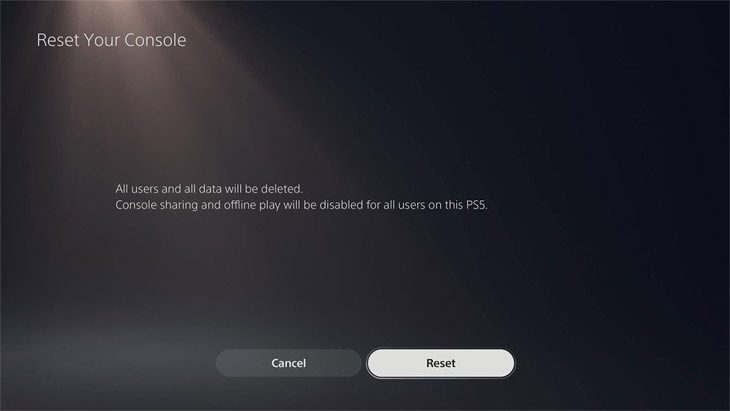
Contact support
If your PlayStation 5 console continues to experience problems despite performing all of the above procedures, it is advisable to contact Sony Support to open a repair request.
We remind you that assistance is free for all products under warranty, the duration of which in the case of PlayStation consoles is 12 months from the date of purchase.
The repair is therefore to be considered free of charge, unless:
- Any Warranty seal and serial number on the PlayStation 5 has been damaged, defaced, removed, or defaced.
- There is evidence of an attempt, successful or unsuccessful, to open or remove the PlayStation 5 case.
- PlayStation 5 is damaged due to tampering, maintenance, or misuse outside the product specifications.
In case of violation of the software license (see official site ).
Usually, the repair intervention takes place within 21 days of receiving the console from the assistant. You can monitor the progress of the interventions under warranty by entering on this page the data that was provided to you when you opened the procedure, or contact assistance for any other need.