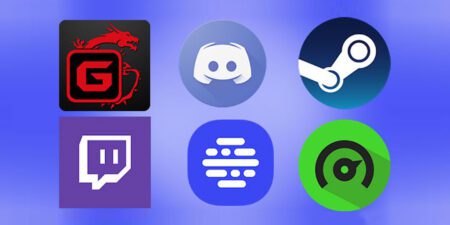What you need to do to reproduce the iPhone screen on the television: here are the different procedures to be performed to connect the iPhone to the TV.
That our iPhone is a smartphone with several interesting features is beyond doubt. Some, in particular, are extremely useful to compensate for the technological deficiencies of some devices in our possession, such as the one that allows you to connect the iPhone to the TV . That’s right, it is absolutely possible to connect an iPhone to the TV, with all the advantages of the case, especially for those in possession of a device that unfortunately does not directly support some applications dedicated to entertainment, such as Netflix or the competitor Disney + .
How then to view your favorite programs on the TV screen using the iPhone? This guide was created precisely to answer this question, and to guide you step by step in every possible procedure, considering that there are several options you can follow. In all cases, if we want to see every element contained in the smartphone comfortably seated on the sofa in the living room, just perform rather quick and very intuitive procedures.
How to connect iPhone to TV with cable
If you are willing to shell out a little to connect the iPhone to the TV , then the first option is the obvious one, which is to opt for a physical connection between the two devices. This means resorting to a cable , of course that is compatible with smartphones produced by the Cupertino giant. Apple itself, in its official online store, under iPhone Accessories, sells a cable to connect the iPhone to the TV, which is delivered 24 hours after the order and allows you to play everything that appears on the device display, from applications to films. In cases like this, you can choose two methods , both very simple: choose to use a Lightning to Digital AV adapter cableor a Lightning to VGA adapter cable .
Lightning to Digital AV cable
The first cable to connect the iPhone to the TV consists of a simple adapter to the Lightning port towards the Digital AV. All you have to do is connect the plug of the adapter to that of the HDMI output of the TV. As you will understand for yourself, it is important to remember that to start all operations you will necessarily need a HDMI cable , which supports both audio and video output, moving to a binary type sequence. Purchasable at any specialized shop at extremely low prices, generally between 2 and 5 euros, it is an entirely digital technology . Once you have purchased the two accessories, you will be able to quickly proceed to connect the iPhone with your TV.
Lightning to VGA cable
There are not many differences between the procedure followed for the Digital AV technology and the one concerning the Lightning to VGA adapter cable. The only really relevant difference is that the VGA is a type of cable that works in waves, since it is an analog technology . In the worst case scenario, you could lose some definition in the quality of the image reproduced on the screen, but nothing that can affect the vision of apps, videos, websites and presentations, with a maximum resolution of 1080 pixels HD .
How to connect iPhone to TV without cable
It could happen to prefer the wireless connection to the one, certainly more inconvenient, via Lightning cable and HDMI . A case, this, in which you can safely rely on wireless transmission technologies supported by several . Without getting too technical, just know that to optimize everything you will have to install and use an application that connects the two devices. There are several, such as AnyView Cast, Google Cast, Plex, and LocalCast. There are also alternative solutions to connect the iPhone to the TV without resorting to wires, which is definitely in step with the times. models of Smart TV on the market , which are generally also compatible with iPhones. These connections give you the opportunity to stream content from certain applications, such as Netflix or YouTube, to your TV. For this to work properly, however, you need to make sure that the TV and iPhone are connected to the same Wi-Fi network
Apple TV
If you have an Apple TV, the connection between the iPhone screen and that of your TV will be practically immediate . Not surprisingly, the connection will be ensured and kept completely stable by the Apple TV application , which allows you to transfer the contents of the iOS device to the TV without using cables or special configurations. With the app, we will have access to the function AirPlay Mirroring, designed for real-time data transmission, without any latency. Again, we will use a Wi-Fi network, to which the two devices must be connected at the same time. To definitively start the connection, you will have to press the Home button on the iPhone twice, select the multitasking menu, and then the “Duplication” item.
Google Chromecast and Fire TV Stick
Google Chromecast is a kind of USB key, which must be connected to the HDMI port of the TV, while it is powered by a simple USB port, present in the most modern TVs. After purchasing the program, available in all major physical and online stores, you will need to connect it to the TV in order to be configured through the Google Home application, to be downloaded for free on the App Store. The Fire TV Stick , then, is similar to Google Chromecast , but it is also possible to connect it to the Alexa assistant and make it work through voice commands.
Also Read:
Differences Between ADSL Broadband vs Fiber Broadband
How to Optimize Wi-Fi to Improve Streaming at Home
What To Do If the Internet Doesn’t work: 10 Useful Tips